Organization
Apache Gateway Server
We front everything with an Apache server to serve as a “gateway” to all Wakanda servers. This gives us a number of features that aren’t easily doable by hitting Wakanda servers directly:
- default status of all resources is closed to the outside world
- use the
mod_proxy(url rewrite) module to normalize URL’s - run many Wakanda servers—and hence solutions—transparently on one server machine
- cache commonly used resources
- fail-over and hot-swap between duplicate server instances
The gateway server is also an important piece of our continuous integration workflow.
Solution
A Wakanda solution represents a single instance of a deployed application on a Wakanda server. Currently, only one solution can be deployed per Wakanda server.
A Wakanda solution can contain many projects and resources in file system objects such as modules, themes and media.
We also store various custom settings files at this level that we access from our extensions and development workflows (ex: the bootstrap builder).
Projects
Projects are port specific organizational containers that encapsulate public resources (ie, “WebFolder”), persistent data storage, and all supporting functionalities and logic necessary for whatever workflows are implemented by a particular project. At minimum there must be one project per solution.
While you can implement any number of workflows in a given project, our best practice is to organize projects into dedicated business or application functionalities for reuse. This concept is covered in detail here.
Project types
We type projects into three different categories. Due to the entirety of a Kabootit setup, these separate projects types are achievable. Communicating between projects in a solution follows a well-defined pathway, sharing projects between solutions is handled with our repositories setup structure, and the Apache gateway server normalizes all URLs:
1. Default project
Every Wakanda solution requires at least one project. If you throw everything into this project it can get messy in a hurry.
We define one project in a solution to be a “default project”. We do not implement any business workflows in this project. Instead—much like modules concept—we put all common resources and functionalities in this project to be consumed by other projects in the solution. Examples include:
- main themes and templates resources
- generic views (ex: navigation)
- solution specific meta data
It also home to temporary application functionalities such as
value lists until specific shared projects are created.
By convention, we name this project _Application (APP) in all
solutions even though it is unique per solution. The underscore pushes
this project to the top of the list in the explorer pane.
2. Unique projects
These projects are where we implement specific business functionalities in a solution. These functionalities can be original or extend the capabilities of shared projects (ex: default CRM customized with additional screens, workflows and data points).
As long as you use the default and shared projects correctly, it is OK
to do most of the rest of your coding in one unique project. In this
situation, the WebFolder will typically collect quite a number of
pages and components.
Alternately, for larger solutions it is useful to create a number of unique projects organized around logical workflows. This helps in organizing code and developers and minimizes future potential refactoring tasks.
3. Shared projects
Shared projects can be thought of as “uber” modules. Along with functionality provided by SSJS, they can also contain UI’s and persistent data storage. This allows developers to work on many projects at the same time while developing and maintaining common functionalities distinctly and without impacting any particular solution.
Share projects are a major leverage point in creating developer efficiencies and workflows. New solutions can bring in any number of shared projects allowing a starting point for a solution to be quite advanced.
By convention, we will include an affix character of some sort in the
project name. This pushes shared projects to the bottom of the explorer
pane.
Name spacing
Kabootit logic flow conventions dictate that if a project is to
provide functionality to other projects, it needs to do so through an
API. Even though not exactly necessary, we like to “name
space”—uniquely identify—projects. This is a bit of a hold-over habit
from earlier epochs in web programming…but it does help having the
various api.js files named differently so that they are easy to
recognize when you have a bunch of them open for editing at the same
time.
There are several places where our name spacing approach is implemented:
1. Project name
At the end of a project name, we put the name space in parens at the end of the name.
2. API file name
The api.js file is named after the name space.
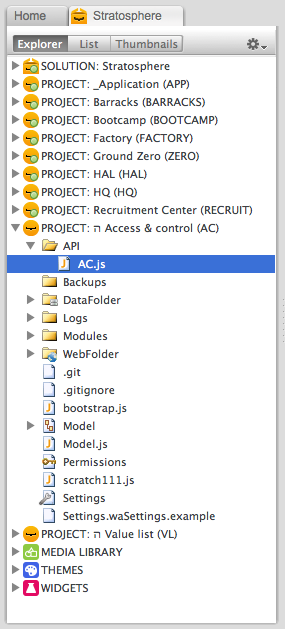
3. RPC path
In the settings file for the project (under the services section),
change the RPC path from the default ^/rpc-proxy/ to include the name
space: ^/ac/rpc-proxy/. Builders output RPC meta information to this
location in a project.
Modules
Wakanda implements CommonJS spec for server-side javascript.
To create a module to use only in a particular project, put in the
project’s /Modules directory. Reference example:
// top level module
var moduleVar = require('moduleName')
// module path
var moduleVar = require('path/moduleName.js')
// module path not in Modules directory
var moduleVar = require(FileSystemSync("PROJECT").path + "API/AC.js")
// module path in another project in same solution
var moduleVar = require( (FileSystemSync("PROJECT").path.split('/').slice(0,path.length-2).join('/')) + '/AccessControl' + '/API/AC.js' )
Modules that are reusable we place place in the Wakanda extensions directory:
require(FileSystemSync("EXTENSIONS_USER").path + "Modules/XHR");